In this book we learn to use Google Slides to create a variety or products. We begin with a simple story and learn how to add images, video, audio, animation and interactivity. You will learn how to add images from the Internet and to cite those images in your presentation. You will learn how to add audio to slides using video as a source. We will use Screencastify, a free extension for Google Chrome, to create our video for audio in Google Slides. You will learn how to use the basic animation tools in Google Slides to animate characters on a Slide. We will use an animation application for the Chrome browser to create animaged Gifs which will add more animation to our story.
In the interactive part of the story you will learn how to create text boxes that can be used to link to other slides within the presentation. The interactivity will be part of the branching story used in the lesson. You will learn how to override the default sequential transition of slides so we can jump to specific slides with our navigation.
You will learn how to add backgrounds to slides by editing the master slide and creating new layouts for a variety of background images. We will use Google Drawings to customize our background images for slides.
You will learn how to share Google slides with others. We will explore Google Classroom for creating and submitting Google Slide projects. If you don’t have access to Google Classroom we will learn how to share our presentations with other and how to publish these presentations on the web.
This is an out line of some of the things you will learn in this book.
– Create Google Slides
– Select and add master slides
– Insert copyright friendly images from the Internet
– Create text boxes
– Format text boxes with background colors and borders
– Update your Google font library
– Link text boxes to slides
– Use layers to arrange elements on slides
– Install and setup the Screencastify exte
Interactive Stories with Google Slides
$9.99
This eBook teaches students valuable digital literacy skills, including how to create interactive presentations and manage multimedia content using popular software.
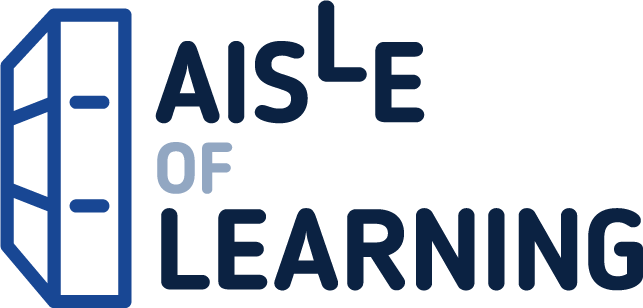





Reviews
There are no reviews yet.