Discover how to create stunning presentations with “Step-by-Step Guide to Google Slides”. This practical book takes you from the basics to advanced features, helping you confidently use Google Slides. You’ll learn how to format text, integrate images, and design creative layouts using shapes, lines, and connectors. Dive into advanced techniques like creating interactive quizzes, managing layers, and embedding charts linked to real-time data. Packed with tips on adding videos, sound, and dynamic effects, this book also covers collaboration, audience engagement with live Q&As, and even publishing your slides online. With clear instructions, relatable examples, and plenty of hands-on tips, this book is your ticket to mastering Google Slides and creating presentations that leave a lasting impression. Contents: Google Slides – The Basics: Get familiar with the interface, menus, & toolbar to navigate Google Slides effortlessly. Making Your First Presentation: Learn to create, customise, & present your first slideshow with ease. Setting Up Your Slides: Perfect your layout with themes, slide arrangements, & background adjustments. Working with Text: Master inserting, editing, & formatting text, including alignment & autofit techniques. Creating Lists & Line Spacing: Design organised slides with bulleted & numbered lists & customised spacing. Working with Images: Add, resize, & format images to enhance your slides’ visual appeal. Inserting & Masking Images: Discover advanced techniques like masking images & adding GIFs or stickers. Inserting & Editing Shapes: Use shapes, callouts, & connectors to create visually dynamic content. Lines, Connectors, and Scribbling: Explore line styles & freehand drawing to enrich your designs. Presenting Your Slides: Make impactful presentations with tools like speaker notes, laser pointers, & auto-play. Printing Your Slides & Handouts: Print or save your slides as handouts or PDFs for convenient sharing. Sharing, Emailing, & Downloading: Collaborate effortlessly with robust sharing & exporting options. Layers, Arrange, & Groups: Organise slide elements with layering & grouping techniques. Using Links for Interactive Content: Create quizzes, stories, or games with internal & external links. Inserting Charts: Visualise data with static and dynamic charts linked to Google Sheets. Animations & Transitions: Add professional polish with engaging animations & slide transitions. Tables: Present data neatly with tables & formatting options. Using Templates & Diagrams: Save time with pre-designed templates & custom diagrams. Version History: Manage revisions with Google Slides’ version history tools. Line Spacing & Indenting: Fine-tune text spacing for readability & style. Audience Q&A: Engage viewers with live Q&A tools. Leaving & Replying to Comments: Collaborate seamlessly with comments & notifications. Adding Videos: Enhance slides with videos from YouTube or Google Drive. Adding Sound: Make slideshows more dynamic with audio. Importing Slides: Import slides from Google Slides or PowerPoint effortlessly. Word Art and Gradient Fill: Add creative flair with Word Art & custom gradients. Theme Editing: Customise themes to reflect your presentation’s personality. Google Keep in Slides: Integrate Google Keep notes for enhanced productivity. Publishing Your Slides to the Web: Share your slides online via links or embeds. Using Slides with Google Meet: Present like a pro in virtual meetings.
Step-by-step guide to Google Slides (Google Workspace apps)
$16.99
This book teaches students how to use presentation software for creating and delivering school projects.
Additional information
| Weight | 0.871 lbs |
|---|---|
| Dimensions | 21.6 × 1.3 × 27.9 in |
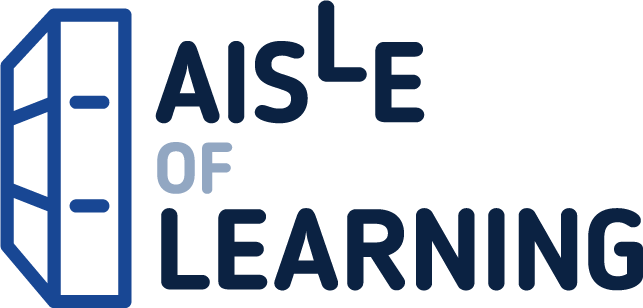
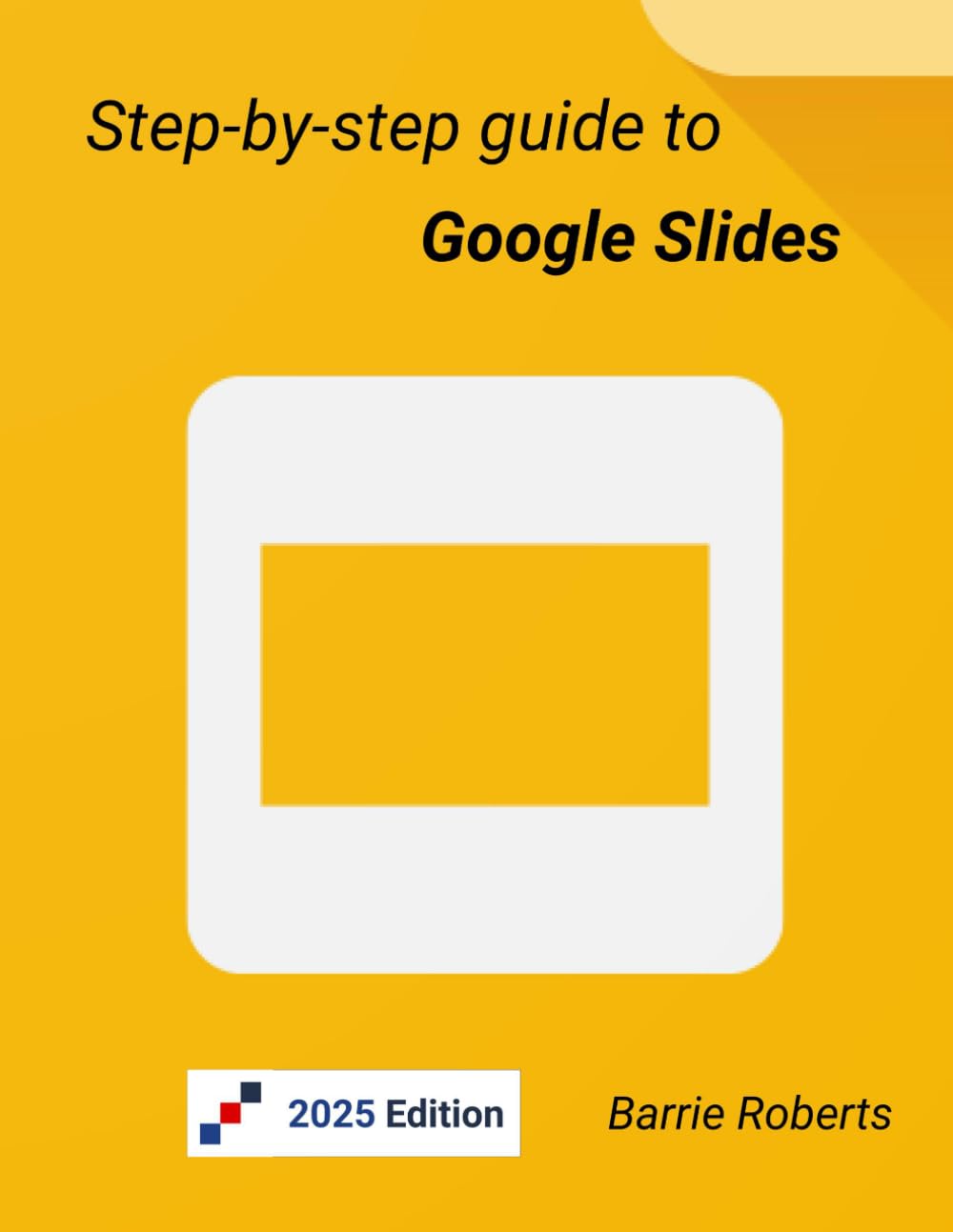
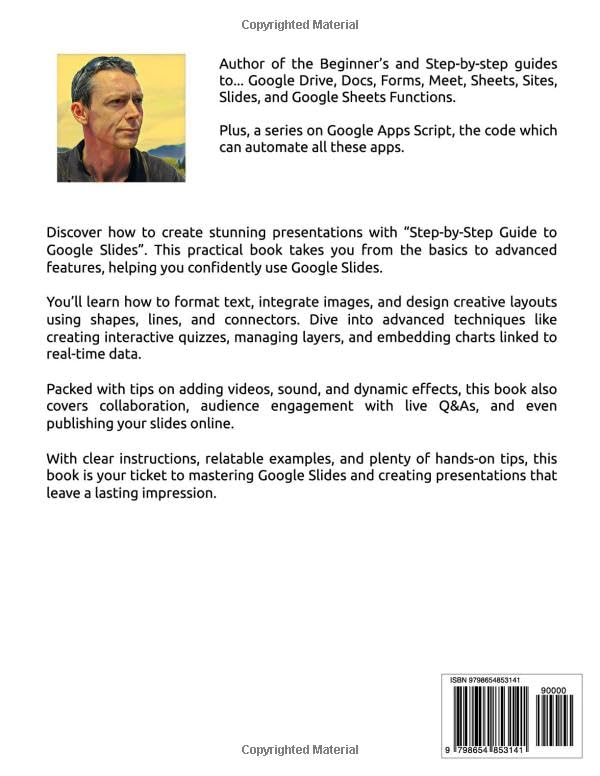




Reviews
There are no reviews yet.